Last public version of HockeyAssistant was released more than two years ago. It was time to “dust off” the old version and come up with a new one.
New functions:
1. Circle entry action
When either team enters into the circle with the ball then just click the Circle Entry Action button.
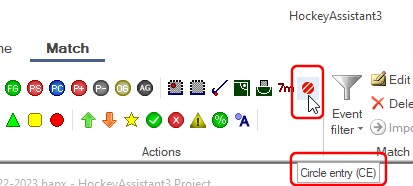
Cicling Circle Entry Action button will add a Circle Entry/Penetration Event to the match events.
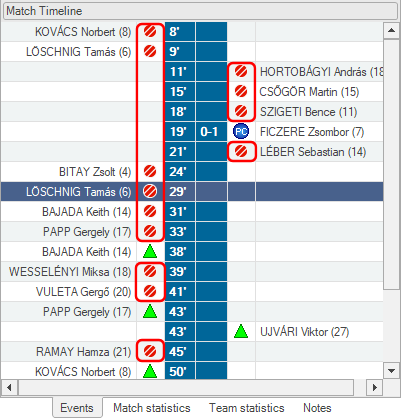
Use Statistics of team view to see how many times this happened during the match.
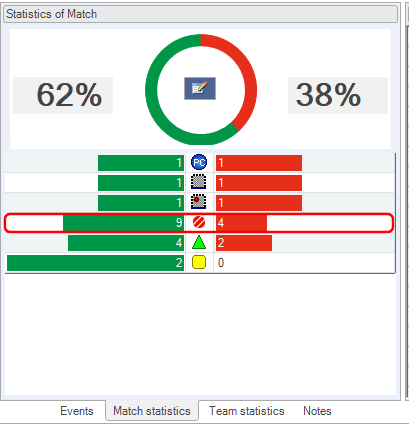
2. Microsoft Office™ like backstage in File menu
When you click on File in Ribbon then a new "backstage" based application menu will be shown.
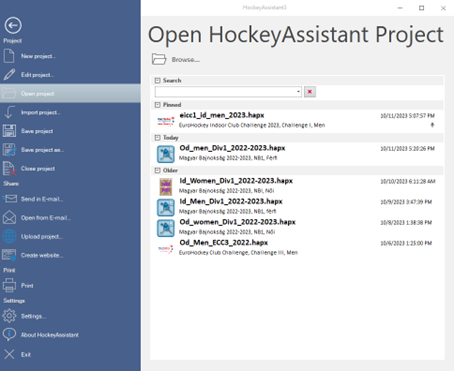
The application menu contains 3 backstage tabs (Open HockeyAssistant Project, Print and About HockeyAssistant). Rest of the application menu are menu commands.
Open HockeyAssistant Project
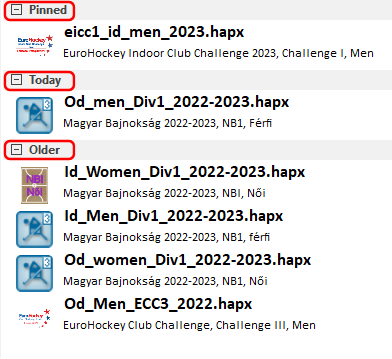
Recent projects groups
- Pinned: List of pinned project(s). Pinned projects will automatically open next time you launch HockeyAssistant. If there is no pinned project then pinned group is not shown.
- Today: List of opened , modified or created project(s) today. If there is no today project then today group is not shown.
- Older: List of opened , modified or created project(s) today.
Browse button
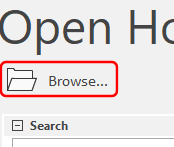
If the projects list does not contain your project then click this button. The File Open Dialog will be shown. Find and open your HockeyAssistant project. This project will be added to the Today group.
Search Controls
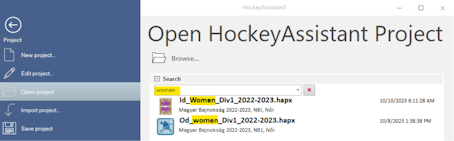
Begin to type project or file name into the search text box. HockeyAssistant will list all the recent projects which name or file name contains the entered text. The red X button clears the search list.
Pin/Unpin projects
HockeyAssistant shows the pinned project(s) in Pinned group. Pinned project(s) will automatically open during the next launch of HockeyAssistant.
Pin a project
To pin a project hover over a non-pinned project with your mouse. The control panel will be shown. Click on the Pin button.
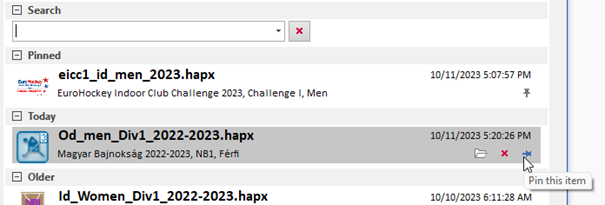
Unpin a project
To unpin the project hover over the pinned project with your mouse. The control panel will be shown. Click on the Unpin button.
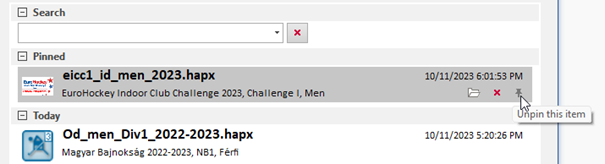
Elements of a recent project card
Each recent project is shown in a “card”. The card shows the logo, file name, title, last accessed timestamp of the championship. The card also has three control buttons: Open containing folder, remove and pin/unpin project.

-
 Logo of championship
Logo of championship - eicc1_id_men_2023-hapx: File name and extension of the project file.
- EuroHockey Indoor Club Challenge I 2023, Men: Name of the championship.
- 10/11/2023 6:6:01:53 PM: Last accessed (open or modify) timestamp of the project file.
-
 Opens the folder which contains the project file in File Explorer.
Opens the folder which contains the project file in File Explorer. -
 Removes the project from recent projects list
Removes the project from recent projects list -
 Adds/or removes the recent project to/from pinned project group. Pinned projects will automatically open next time you launch HockeyAssistant.
Adds/or removes the recent project to/from pinned project group. Pinned projects will automatically open next time you launch HockeyAssistant.
3. Printing
Print backstage tab contains several reports about the whole championship, or a match or special EHF forms. Print backstage tab is shown only if at least one project is already open.
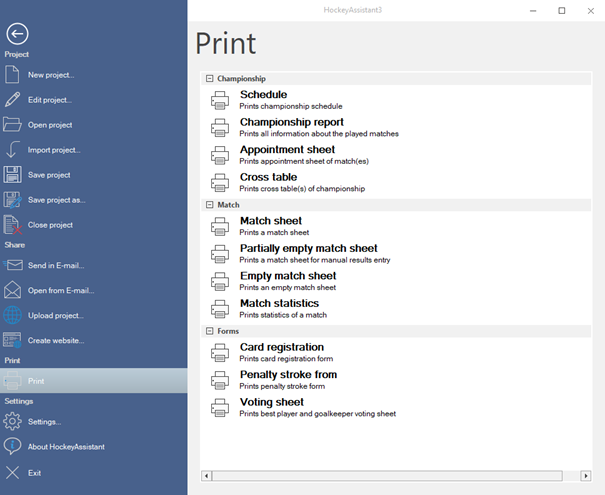
Championship group
The Championship group contains the championship related reports.
- Schedule: Prints all information about the played matches, lik match results, table, points, goal scorers, card owners, suspended players etc.
- Championship report: Print schedule of not played matches
- Appointment sheet: Standard EHF appointment sheet of one or more matches with the participating teams, required team colors, umpires and judges.
- Cross table: Prints the cross table of the championship with the results of the played matches.
Match group
The Match group contains the match or matches related reports.
- Match sheet: Prints the standard EHF report about the selected matches of a championship.
- Partially empty match sheet: Prints a match sheet without players but with championship title, date and with the name of the participating teams. This report is dedicated to the manual data entry.
- Empty match sheet: Prints a match sheet without any information in it. Everything must be filled out by hand.
- Match statistics: Prints the match statistics report with ball possession and all the available statistics data of both teams.
Forms
The forms tab contains optional championship or match related EHF forms.
- Card registration: List of players who received yellow or red cards.
- Penalty stroke form: List of players who execute penalty shot during the penalty shot competition.
- Voting sheet: Best player (MVP) and goalkeeper voting sheet for participating teams of a match.
4. About HockeyAssistant
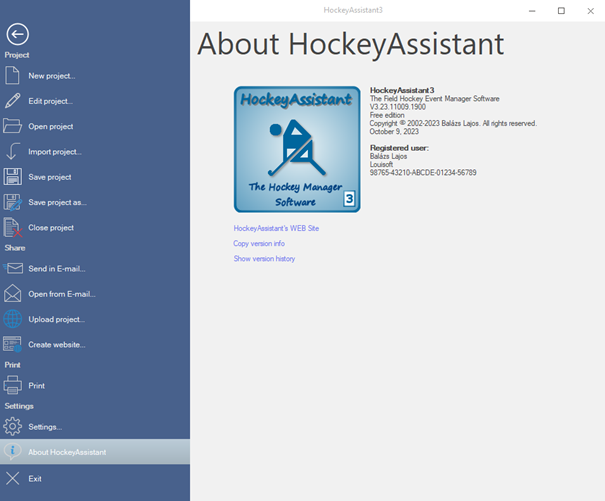
About HockeyAssistant backstage tab contains the info about the current version of the software. User can visit the HockeyAssistant website, copy version information to the clipboard or show the version history.
Bug fixes
- App runs under .NET Framework 4.5.2™ because the original .NET Framework 4.0.x™ is not supported. This change means that HockeyAssistant does not run on Windows XP™.
- Code signing certificate was temporarily removed due lack of renewal by the provider. We are working on this…
- Match tab is visible after launching the App without project.
- Add championship logo to website sources when creating website.
- Activation and Automatic Update were removed. The new Louisoft website is not compatible with old web services. We are working on this…